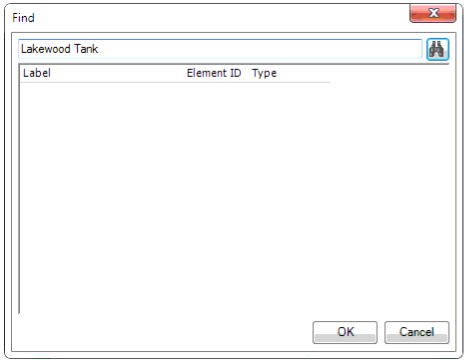SCADA Signal Editor
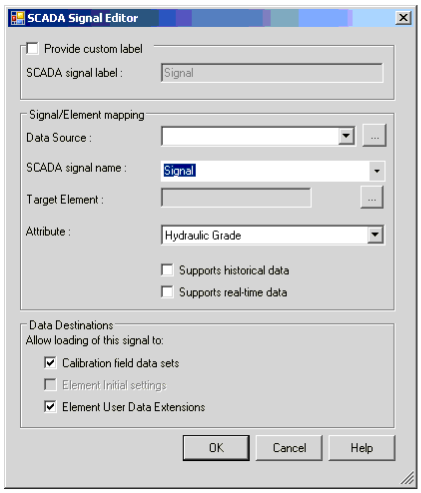
The SCADA Signal Editor is comprised of three basic options group.
- Provide custom label: In Provide custom label, you can specify a user supplied custom name to mapped signal. This option is particularly helpful when the signal name is cryptic and long, which make navigation less comfortable.
- Check this Provide custom label box to provide a custom label which will be displayed in SCADAConnect main window. If this box is not checked then signal name in SCADAConnect window will automatically be generated based on the options selected under Signal/Element mapping group.
- Signal/Element mapping: Main mapping of SCADA signal to a hydraulic model element goes in this group. Signal mapping is a process of saying, for example, my ABC attribute in the Name field of my SCADA data corresponds to XYZ of a hydraulic model. First select the data source from which the signal should be read. From the SCADA signal name drop down, select the signal (or SCADA tag name) that you intend to map with a hydraulic element, for example, "LakewoodTank Level" or "MainStreetBooster flow rate ". If the SCADA data contains two or more type of attributes corresponding to the same hydraulic element, two or more number of signals need to be mapped in SCADAConnect. For example: SCADA stores information about flow as well as pressure out of the "MainStreetBooster" then corresponding to each attribute, one for the flow and one for the pressure, needs to be mapped.
- Click on the Target Element Ellipsis button. The Find window will open and type in the element ID or label that you wish to map to, for example, Lakewood Tank or Main Street Pump or 420. Click on Find [ICON] button. This will search and list all the available element(s) that matched the search criteria.
- Select the interested element and click OK on the Find window.
- In Attribute drop down, select the appropriate item.
- For Example: If SCADA data is storing a pressure read, you need to select Pressure from the drop down. The items available under Attribute will change based on type of element selected under Target Element.
- To specify, that the signal mapping can be used to read historical data the "Support historical data" needs to be checked. This option is only selectable, if the selected data source supports historical scada data.
- With the Support real-time data check box the user can allow the usage of the signal mapping for reading real-time data. This option is only selectable if the selected data source supports real-time scada data.
- Data Destinations: Specify where you want SCADAConnect to import your data.
- Check Calibration field data sets, if you want the data imported to Darwin Calibrator
- Check Element Initial settings, if you want the data to Initial Setting Alternative
- Check Element User Data Extensions , if you want to import the SCADA data to a custom defined field. This will facilitates to create color-coding and annotations from Element Symbology .
- To import the SCADA data to the Time Series Field Data, go to Load to Extended Data and to calculate the demand value based on the SCADA data, go to Demand Inversing.